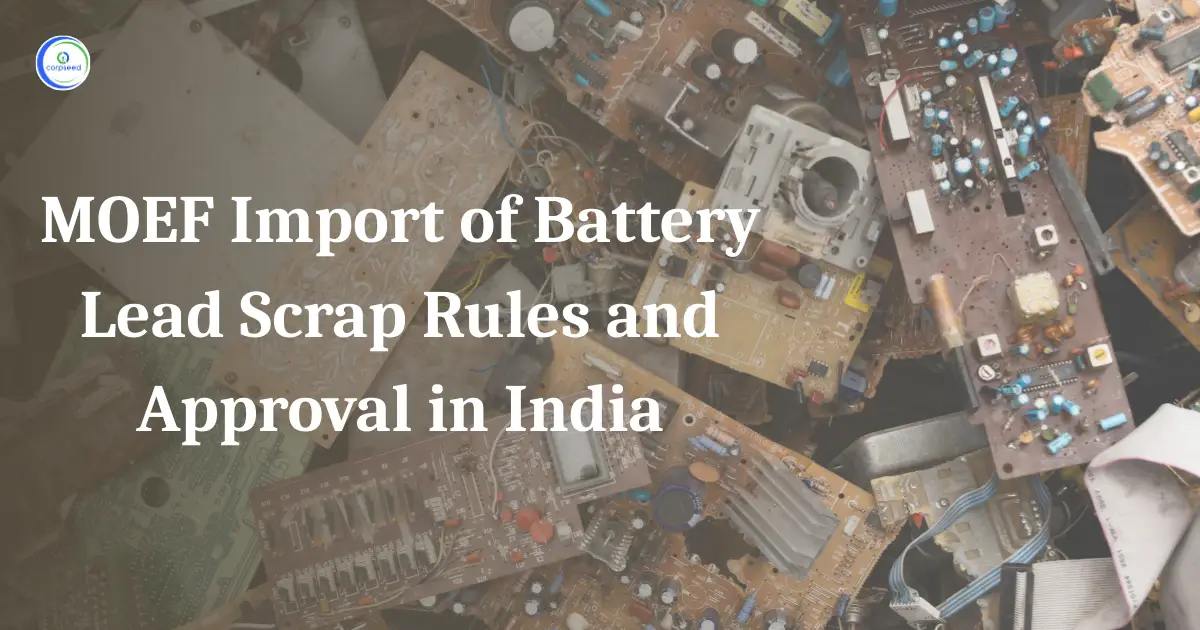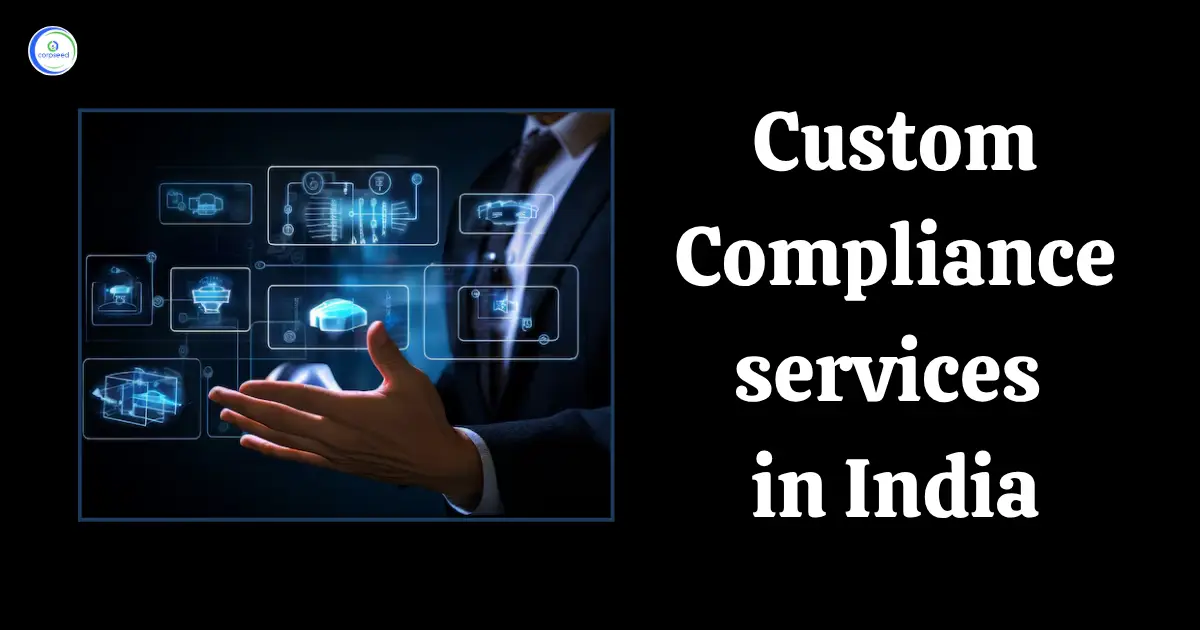What is e-Sanchit?
Established on the 20th of July, 2017, the Central Board of Indirect Taxes & Customs (CBIC) introduced e-Sanchit (e-Storage and Computerized Handling of Indirect Tax papers) to enhance and encourage cross-border trade and enable paperless transactions. The nation's importers and exporters have access to it. This program offers a hassle-free, automated way for taxpayers to submit essential papers required for their Import and Export transactions to the customs department's officials. The user must complete the relevant steps to access e-Sanchit facilities. Traders can submit all necessary paperwork for their consignment clearance electronically through E-SANCHIT, an important component of SWIFT and lastly by attaching their digital signatures. It is no longer required to physically deliver hard copies of required documents as the entire consignment clearance process is now anonymous and paperless. SWIFT is a Single Window Interface for Facilitating Trade. The CBIC has developed this revolutionary strategy to promote ease of doing business. Additionally, permissions from several regulatory agencies can be requested online. As a result, there is less direct physical contact with the Participating Government Agencies (PGA) thus, it reduces business expenses and saves time.
Table of Contents
--------------Blog Contact Form-------------
Procedure to Register on ICEGATE
It is necessary to register with ICEGATE and have an ID in order to file shipping bills and related export documents. The Customs department has made registration simple and easy with the launch of the ICEGATE portal. The ICEGATE portal is accessible to two types of users: External users (trade users, including Participating Government Agencies (PGAs)) and Internal users (ICEGATE officials).
Read Our Blog: ICEGATE Registration
Registration as External Users
Following are the users that are considered as External Users-
- Authorized Terminal Operator
- Bank Branches
- Cargo Agent
- Console Agent
- Customs Broker (CHA)
- Custodian
- E-Seal Vendor
- Freight Forwarder
- IEC Holder (Importer/Exporter)
- International Traveller
- Ministry/Government Bodies/Regulatory Authorities
- NVOCC
- PGAs
- Shipping Agent
- Shipping line
- Train Operator/ Road Operator
These Users Can Register on ICEGATE as an Individual User or Organization User.
- Registration as an Individual User
Individual Users will use this functionality to create an account on the ICEGATE portal. In other words, users who want to register as the children of a parent organization user should use this option.
If a parent user is registering an organization for the first time, they should select the 'Organization' option and Individual users must enter their Full Name as it appears on their PAN Card in the 'FULL Name' text box when registering.
- Registration as an Organization User
When registering as an Organization user, the user must enter their Organization Name as it appears on their PAN Card in the 'Organization' text box.
After successfully creating an account, the system will display a common dashboard. The user must register for the role(s) in which he or she wishes to operate. The user will only have access to the common dashboard until the role registration is completed. Role Registration can be done as an Individual or an Organization. Post which the registration on ICEGATE is complete.
Read Our Blog: E-scrip Registration - RoDTEP Scheme on ICEGATE
Procedure to Upload Documents on the e-Sanchit Portal
STEP 1: Prepare supporting materials in a digital format
The Importer, Exporter, or Customs Broker (submitters) may make sure that the document is transformed into a PDF/A format before submitting it. They shall choose to perform any of the two following actions-
- The document issuer may provide the submitter with a PDF/A version of the document. Instead of submitting a scanned image of the document, a request could be made to the document issuer (such as a seller, exporter, airline, shipping line, regulatory authority, etc.) to render their papers in a PDF format at source and transmit them electronically. This is possible only if the party issuing the document uses a computer to create the documents.
- The submitters may scan the document into a PDF format if the document issuer does not use automated systems or computers or if for some other reason it is not possible to make PDF copies at source and the submitter receives the documents in hardcopy. The following format shall be followed while scanning the documents-
- The resolution in black and white should not be less than 200 DPI.
- The file size should not be larger than 75 kb/ A4 size page.
- No matter how many pages are in a document, it must be rendered into a single PDF file. The largest file size that can be uploaded is 1 MB, which are documents up to 13 pages long. The accompanying document should be divided into two or more papers and uploaded if it is larger than 1 MB.
- The documents shouldn't have any staple or punch holes visible. If stapler or punch-hole markings cannot be removed, the submitter must make sure they are on the margins and clearly separated from the document's content.
- It must be verified that the document was not folded before being placed in the scanner. Make sure there are no folds in the image caused by the operation of the rollers for scanners that use a roller feed.
- The document's content shouldn't be biased in any way.
- Neither the source material nor the picture should have any black spots.
- The letters shouldn't be crushed or extended.
- Before scanning a document that is stapled or bound in some way, the individual pages should be separated and fed into the scanner sequentially in pages.
- Whether the submitter uses (A) or (B) above to convert supporting documents to pdf, he or she must preview the document to ensure that it is clear and legible. The submitter may also use automatic image quality assessment to ensure that the document is legible and of proper quality.
- The submitter should digitally sign the PDF document with the ICEGATE-registered Digital Signature Certificate. The submitter acknowledges that the document is legible and authentic by doing so. Keeping in mind the content and context of the supporting document, the submitter should save the file with a unique name and in a location that is easily accessible. It is recommended that the submitter connect this information to his own Electronic Record System (RES package), which is used to prepare electronic files for submission at ICEGATE.
STEP 2: Login to ICEGATE
Only taxpayers who have registered with ICEGATE and have a Digital Signature Certificate can upload supporting documents in electronic format. To upload supporting documents, the user must first sign into the ICEGATE portal.
- Indian Customs provides a variety of services through this facility, including electronic filing of the Bill of Entry (Import Goods Declaration), Shipping Bills (export goods declaration), e-Payment of Customs Duty, a free web-based Common Signer utility for signing all Customs Documents, the ability to file online supporting documents through e Sanchit, end-to-end electronic IGST Refund, and so on.
- All electronic documents/messages handled by the ICEGATE are processed at the Customs level by the Indian Customs EDI System (ICES).
STEP 3: Select the “Upload Document” Button
The user can upload a maximum of 5 documents at one time. If the document does not meet the size and type restrictions, the system will immediately display appropriate comments against each file indicating the exact error. When the user clicks the Upload Documents button, a popup appears, allowing them to select the files to upload. Make sure the document is in pdf format and is digitally signed by the same user who logged in.
STEP 4: Select the document type for each document you want to upload.
After selecting the documents, the system will prompt the user to select the document type from a dropdown list. The document type list is also available on ICEGATE as part of the Single Window Code Map Directory.
STEP 5: To generate IRNs, submit the document.
- Finally, the user must click the Submit Button to generate an IRNs. When the user clicks the submit button, a disclaimer popup appears; the user must accept the disclaimer in order to proceed with IRN generation.
- After clicking the Accept button, the system will generate a unique number called IRN, which will be displayed on the webpage and also sent to the user via email as a structured message from ICEGATE.
- When the user clicks the submit button, a disclaimer popup appears; the user must accept the disclaimer in order to proceed with IRN generation.
- After clicking the Accept button, the system will generate a unique number called IRN, which will be displayed on the webpage and also sent to the user via email as a structured message from ICEGATE.
- The submitter may include the data, including the filename and unique number, in his record-keeping system. Users of ICEGATE can also view the documents they have uploaded.
- The submitter may include the data, including the filename and unique number, in his record-keeping system (e.g., RES package). Users of ICEGATE can also view the documents they have uploaded.
STEP 6: e-Sanchit Response
The system will generate the IRN and DRN, which will be displayed on the users' screen immediately.
Important Documents
After 10 minutes of IRN generation, the submitter should upload all required supporting documents in relation to a transaction, such as a Bill of Entry or a Shipping Bill. The list of mandatory documents for Export/Import of goods from/to India has already been made public by the Directorate General of Foreign Trade (DGFT).
- Bill of Lading / Airway Bill
- Commercial Invoice
- Packing List
- Commercial Invoice cum Packing List
Conclusion
The goal of implementing e-SANCHIT is to encourage paperless transactions and upload documents to facilitate cross-border business. The CBIC has made this service available to exporters, importers, and PGA members. The PGA's role is to help exporters and importers obtain customs clearance. Through this portal, one can avoid the long lines and can save time than physically going to Government offices for the clearance of essential documents.
This portion of the site is for informational purposes only. The content is not legal advice. The statements and opinions are the expression of author, not corpseed, and have not been evaluated by corpseed for accuracy, completeness, or changes in the law.
BOOK A FREE CONSULTATION
Get help from an experienced legal adviser. Schedule your consultation at a time that works for you and it's absolutely FREE.


_Application_Procedure.webp)