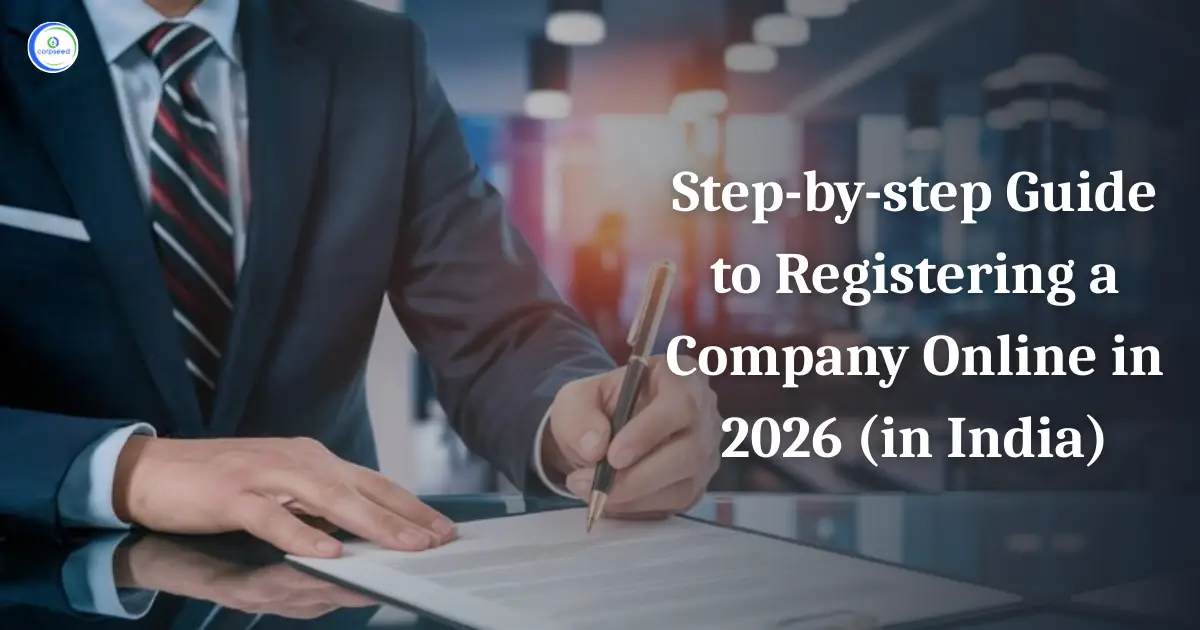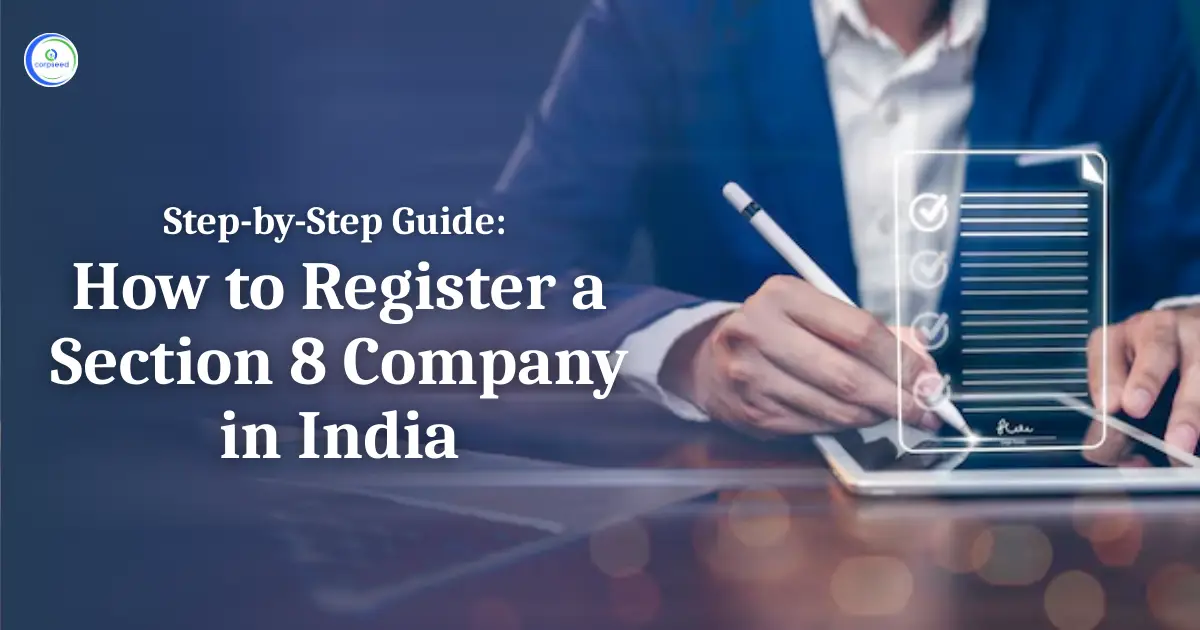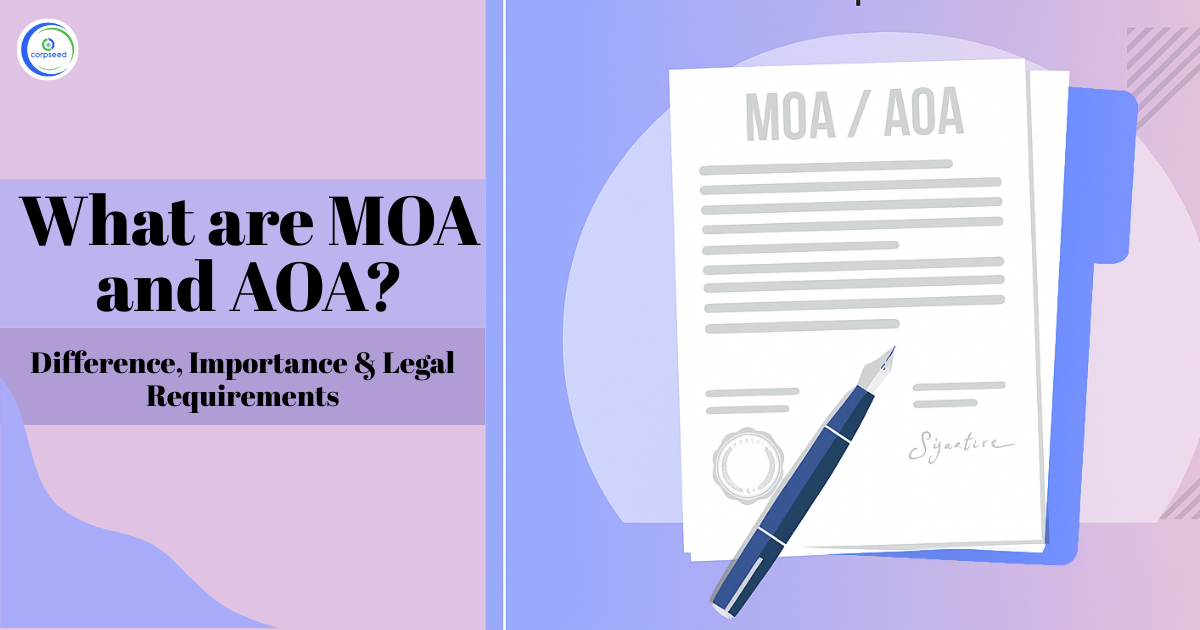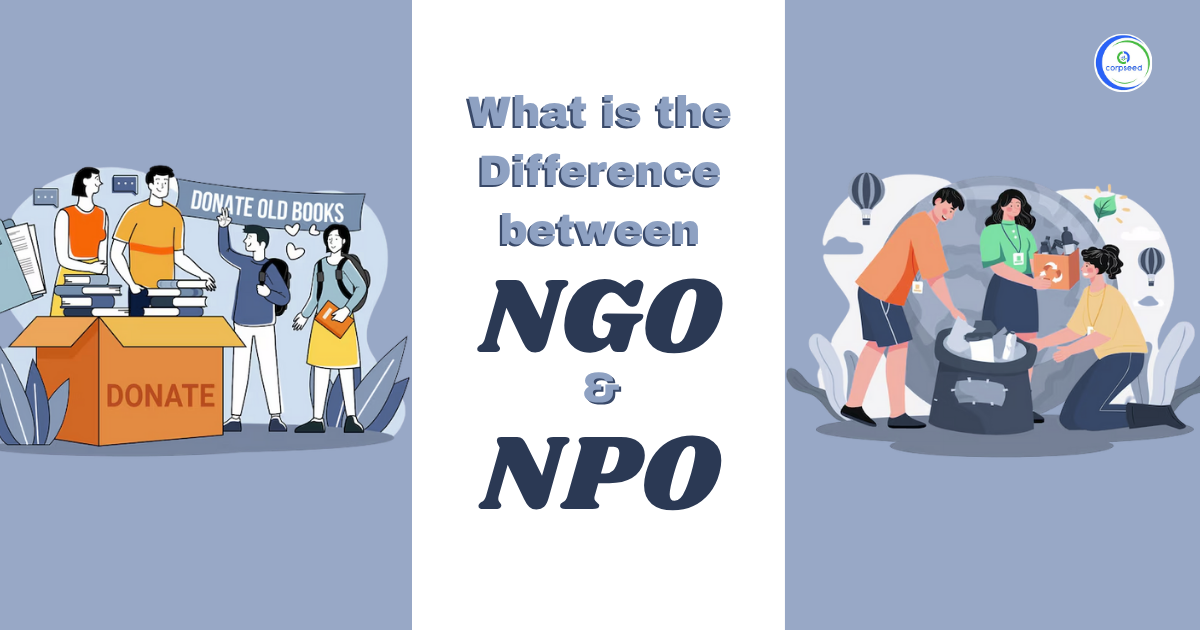Introduction: Permanent Account Number (PAN) Card
In this digital world, personal financial and official document management has become very easy; a PAN card comes as an important tool in this respect in India. It is an important arm of the Income Tax Department, serving for a whole lot of financial transactions, such as filing returns, opening a bank account, and all other considerable financial transactions. It is an identification number unique to individuals and entities and makes it easier to track their all financial transactions and tax liabilities. Digital access to PAN services has made the whole process very simple and easy to manage personal and official financial affairs with much efficiency.
Table of Contents
- Introduction: Permanent Account Number (PAN) Card
- What Is A PAN Card ( Permanent Account Number)?
- Eligibility For Downloading A PAN Card
- How To Download A Pan Card Through NSDL?
- How To Download A PAN Card VIA UTIITSL?
- How To Download A PAN Card Via An Income Tax E-Filing Website Or An Aadhaar Number?
- Conclusion
What Is A PAN Card ( Permanent Account Number)?
A PAN card is an important ID proof that includes a permanent account number issued by the Income Tax Department of India. It comprises a 10-digit alpha-numeric code unique to each individual and entity. Conversely, it fuels many financial transactions and is required for submission of income tax returns, bank account opening, and high-value transactions. It is inculpated in monitoring financial activities and processing tax payments. It shall contain the holder's name, PAN number, and a photograph, serving as a critical tool for tax avoidance and financial transparency. It's one of the essential documents in almost all financial and legal transactions in India.
Read Our Blog: e-Pan Card – Get Online From Income Tax e Filing Portal
Eligibility For Downloading A PAN Card
A person can download a PAN card in India if eligible for the following:
- Valid PAN Number: The person should already possess a valid Permanent Account Number.
- Indian Citizen or Foreign National: Any Indian citizen, or even a foreign national, having an existing PAN card, can download it.
- Aadhaar Linking: The person’s PAN has to link with the Aadhaar number to guarantee verification.
- Application Status: Downloading a newly issued or reprinted PAN card requires an Acknowledgement number along with the application details.
- Email and Mobile Number: Keep the email ID and mobile number used for registration of the PAN active since OTPs will be required for verification.
How To Download A Pan Card Through NSDL?
The steps to download an e-PAN card through the NSDL Protean portal are as follows:
Visit the Official NSDL Protean Website
- Open the web browser and search the NSDL portal.
Locate the 'Quick Links' Section
- On the homepage, locate the 'Quick Links' section. Normally it is on the right or at the top of the page.
Click on 'PAN-New facilities'
- Click on 'PAN-New facilities under 'Quick Links'. A dropdown menu opens.
Choose Download Option
From the dropdown menu, select:
- Download e-PAN/e-PAN XML if the PAN has been allotted in the last 30 days.
- Download e-PAN/e-PAN XML if the PAN has been allotted more than 30 days prior.
A new page will be opened.
Select the Identification Mode
In the new page, select one of the following modes of Identification:
- For PAN:
- Enter the PAN number.
- Enter the Aadhaar number.
- Enter the date of birth in dd/mm/yyyy format, in case of individual or Date of Incorporation in dd/mm/yyyy format, in case of company.
- Enter GSTN, if any
- Fill Captcha code
- Click 'Submit'
- For Acknowledgement Number:
- Enter Acknowledgment Number
- Enter the date of birth in dd/mm/yyyy format, in case of individual or Date of Incorporation in dd/mm/yyyy format, in case of company.
- Enter Captcha code
- Click 'Submit'
Declare and Generate OTP
- Select the relevant option based on the details.
- Select the declaration checkbox to declare that the information given is correct.
- Click on 'Generate OTP'.
Validate OTP
- An OTP will be on the registered mobile number.
- Enter the OTP in the space provided.
- Click on 'Validate'.
Download e-PAN Card
- On successful validation, the download option 'Download PDF' will appear.
- On reaching the limit of free download, the same may be downloaded by using the paid facility. Click 'Continue with paid e-PAN download facility'.
- Select Mode of Payment (Debit/Credit Card or Net Banking).
- Follow the pay completion process and click 'Download PDF' after getting confirmation of successful payment.
View e-PAN Card
- The e-PAN card will download as a PDF file
- Open the PDF file using a PDF reader. The file is password-protected.
- The password for the PDF is the birthdate in DDMMYYYY format.
Read Our Blog: UTI Pan Card Download
How To Download A PAN Card VIA UTIITSL?
If anyone applies for the PAN card through the UTIITSL portal, then will have the ability to download the e-PAN card free of cost within 30 days from the date of allotment or confirmation by the Income Tax Department. Otherwise, an extra fee of ₹8.26 has to be paid. Learn how to download an e-PAN card here:
Visit the UTIITSL Portal:
- Go to the UTIITSL official website.
Under 'Download e-PAN',
- Scroll down to the section 'Download e-PAN' on the homepage.
- Click on the 'Click to Download' option
Enter the Details:
- This will be redirected to a different page where need to fill in the PAN number, date of birth, and GSTIN number if applicable.
Fill in the CAPTCHA code as shown
- Click the 'Submit' button
Get the Download Link:
- After submitting the information, a download link will be sent to the registered mobile number or email ID.
Now download e-PAN Card:
- The download link will be sent to registered mobile or email. Follow this link, and with the help of the instructions, to download an e-PAN card. may need to enter an OTP to complete the download.
How To Download A PAN Card Via An Income Tax E-Filing Website Or An Aadhaar Number?
In case anyone has applied for an instant e-PAN card using an Aadhaar number on the Income Tax e-filing website, then can download an e-PAN card free of cost. Here are the step-by-step instructions:
Visit the Income Tax E-Filing Website:
- Open the official Income Tax e-filing website: Income Tax e-Filing.
Navigate to the Download e-PAN Section:
- Check the homepage's 'Check Status/Download PAN' tab.
- Click the 'Continue' button below this section.
Enter Aadhaar Number:
- Fill in the Aadhaar number in the space provided for it.
- Click the 'Continue' button to move ahead.
Authenticate Using Aadhaar OTP:
- An OTP will be sent to the mobile number linked to the Aadhaar.
- Enter this OTP in the space provided and click on 'Continue'.
Download e-PAN Card:
- E-PAN status will be flashed on the screen.
- If e-PAN has been allotted, there will be an option to 'Download e-PAN'.
- Click this to download the e-PAN card.
Conclusion
Through numerous digital platforms, downloading a PAN card in India has been facilitated, hence more accessible and efficient. From the NSDL Protean e-governance portal to UTIITSL and the official website of Income Tax e-filing, each one can generate his or her e-PAN card by following a few easy steps and fulfilling eligibility criteria. This digital access not only makes things easier but also leads to more transparency in financial affairs and compliance. By keeping the PAN-Aadhaar linking and updating of your contact details, you can now manage all your personal and financial documentation at the click of a button.
This portion of the site is for informational purposes only. The content is not legal advice. The statements and opinions are the expression of author, not corpseed, and have not been evaluated by corpseed for accuracy, completeness, or changes in the law.
BOOK A FREE CONSULTATION
Get help from an experienced legal adviser. Schedule your consultation at a time that works for you and it's absolutely FREE.